Using Item Manager
- Select in item from the list displayed to enable the Item Manager icons.
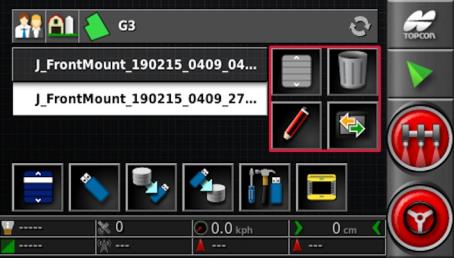
|
|
Select all items. |
|
|
Rename selected item. |
|
|
Delete selected items. |
|
|
Export selected items. |
When searching for files on a USB device, the icon "Export selected items" is replaced by the icon "Import selected items from USB".
Note: Currently active items (indicated with a green check mark) cannot be deleted.
Export jobs and job reports
One or more jobs and/or job reports may be exported.
- Select Jobs from the CATEGORY drop-down menu.
- Click to select the required jobs.
- Press the Export selected elements button
 .
.
Jobs or job reports for the selected jobs may be exported from the Export job options screen.



